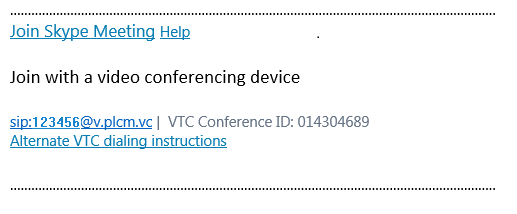Enable Client-Side Scheduling
After deploying and licensing the Poly RealConnect for Microsoft Office 365 solution, enable the users to schedule Skype for Business meetings.
Supported Version of Microsoft Outlook
Prerequisite
Before installing a supported version of Microsoft Outlook, you must meet the following prerequisites:
- Internet connectivity on the hosting PC
- Office 365 license (Skype for Business must be online)
Licensed users need to use a supported version of Microsoft Office 2016, specifically the Click-to-Run or C2R edition. The currently supported version of Microsoft Office is 16.0.7668.2048 or later. To find out which versions are available via their respective release channel, refer to the Microsoft documentation.
Enable Anonymous Users to Join Conferences
By default, Skype for Business meetings allow anonymous users to join; that is, federated users or users outside your organization. You can verify this setting through the Microsoft PowerShell.
Procedure
- At a command prompt, type
PS C:\users\<username>Get-CSMeetingConfiguration - Verify that
AdmitAnonymousUsersByDefaultis set to true.
Identity : Global
PstnCallersBypassLobby : True
EnableAssignedConferenceType : False
DesignateAsPresenter : Everyone
AssignedConferenceTypeByDefault : True
AdmitAnonymousUsersByDefault : True
RequireRoomSystemsAuthorization : False
LogoURL :
LegalURL :
HelpURL :
CustomFooterText :
AllowConferenceRecording : True
AllowCloudRecordingService : False
EnableMeetingReport : False
UserUriFormatForStUser :
Test the Scheduling Deployment
After completing all the necessary steps to enable users to schedule Skype for Business meetings that include VTC join information, you need to verify the enablement was successful. You do this by scheduling a meeting using the credentials of one of the users enabled.
Procedure
- Start and sign in to Outlook using the user's profile.
- Start and sign in to Skype for Business as the same user.
- Create a new Skype for Business meeting.
- Within Outlook, click New Meeting.
- Within the new meeting dialog, complete the meeting details and click Skype Meeting.
- Verify that the meeting body includes the VTC meeting join information. If the information is correct, send the meeting.
Example of VTC join information.