Teams Meetings
Meeting Expiration
A Microsoft Teams meeting URL will never stop working. However, Microsoft imposes an expiry to CVI coordinates, PSTN dial-in numbers, and other meeting policies or settings, as described in the table below.
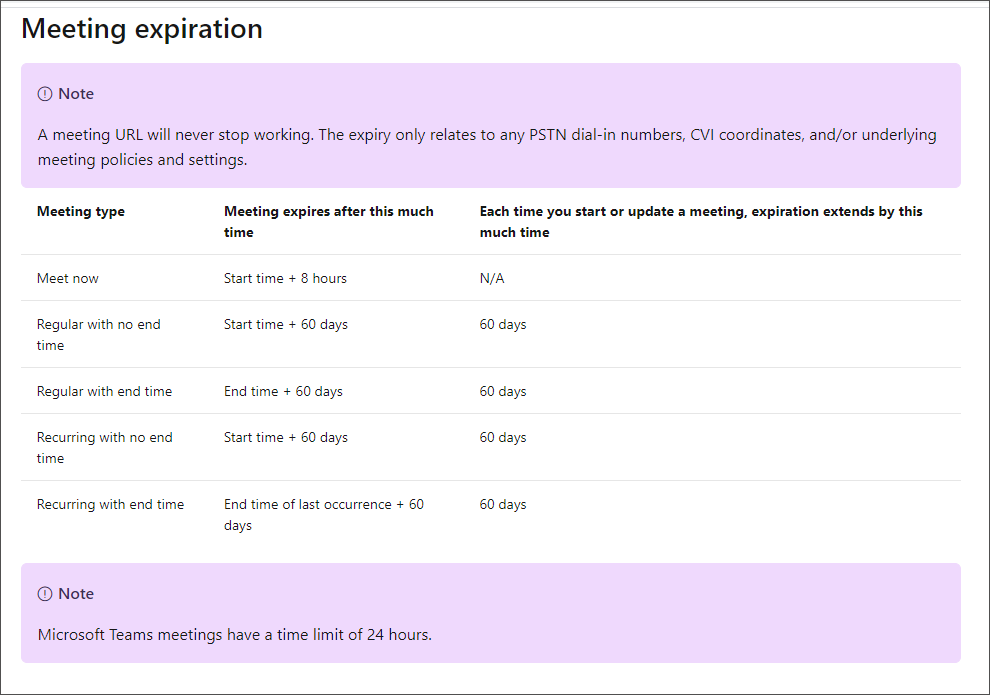
Note: For additional information on Microsoft Teams meeting expiration, see https://docs.microsoft.com/en-us/microsoftteams/limits-specifications-teams#meeting-expiration
If you use a meeting URL that comes from an expired meeting, the RC-Reports call termination reports Meeting not found.
The Teams meeting details will also not give any indication of the expiration. However, when you view the meeting details from an active Teams meeting (from a client that joined via the meeting URL) you can see the coordinates have expired by comparing the audio dial-in information.
There will be two sets (audio dial-in information) in the call.
- One from the original invite, seen in the Outlook invite (which are also expired)
- The second set that work (see the graphic below):
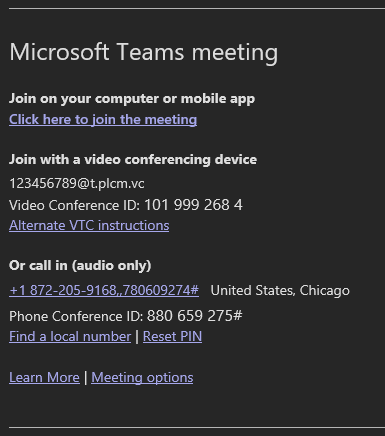
Meeting Disconnects
If Teams has a service disruption and disconnects a VTC from a Teams meeting, the Poly RealConnect service automatically attempts to rejoin the meeting. The service displays the following message:
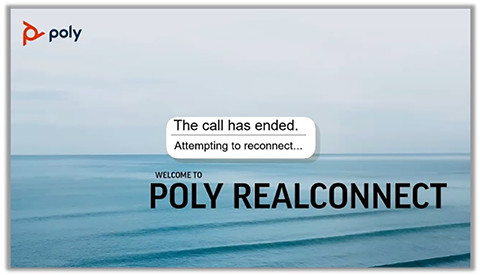
RealConnect attempts to reconnect until successful or the VTC user hangs up.
Depending on the VTC model, if the VTC was screen sharing prior to the disconnect, screen sharing from the VTC may need to be reinitiated after the call is reconnected.
Meeting Watermarks
On native Teams clients, a user can create or modify a conference so that video or content (or both) displays a watermark on each participant's image. On RealConnect trusted VTC devices, video and content displays the watermark. On untrusted VTC devices, video and content don't display and conferences are audio-only.
The text of the watermark for a participant includes the participant's display name and the IP address or domain found in the "From" field of the signaling for the conference, as shown in the following example:
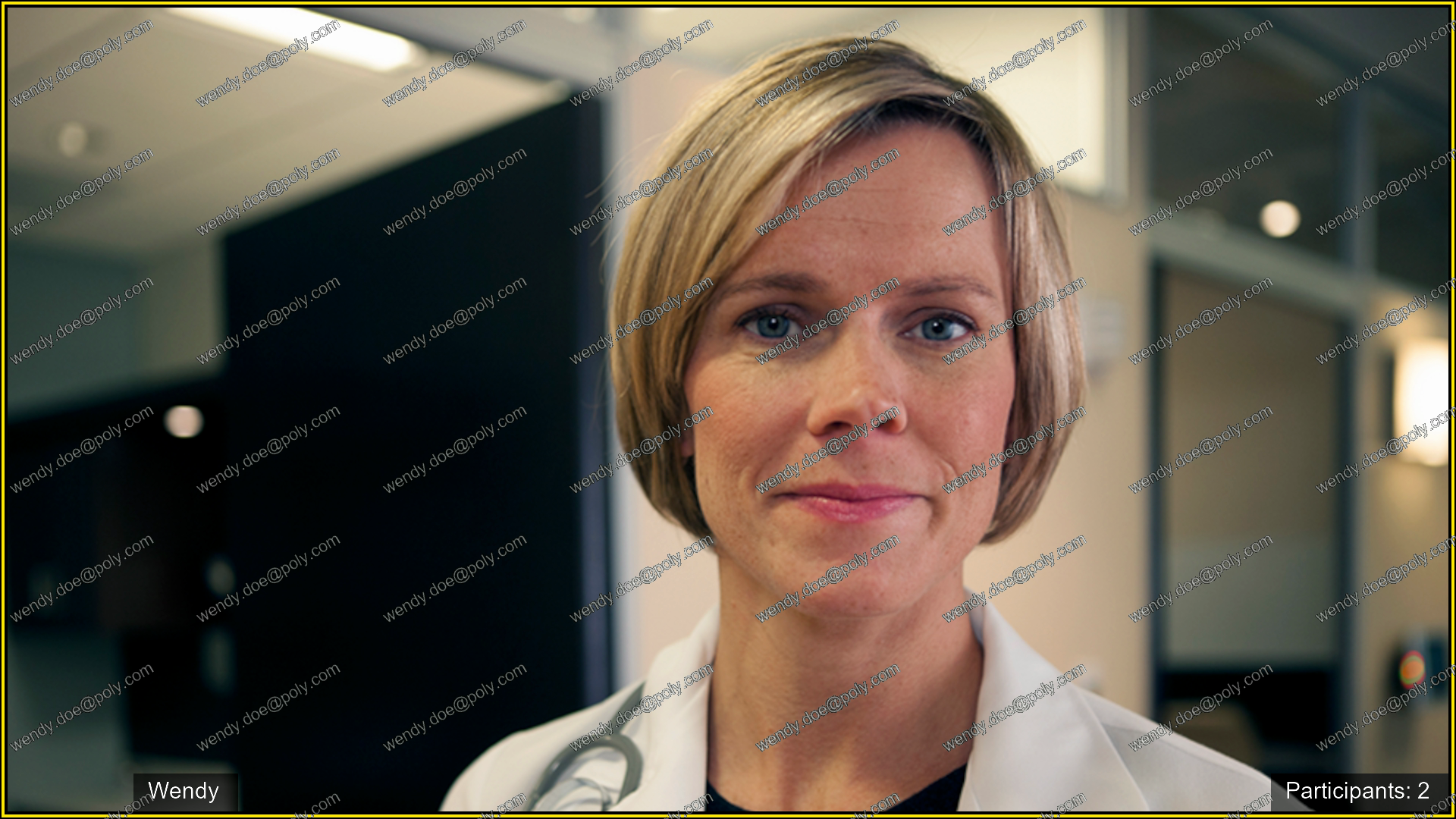
Meeting Icons
In calls from VTCs into a Teams meeting, the RealConnect service displays icons to meeting participants. VTC participants can't actively select the icons, but can view if a participant with a Teams client selects one of the icons.
Note: The Muted icon indicates that a Teams client participant has muted a VTC participant. The VTC participant can select #6 to unmute, but must use the endpoint's functionality to mute again.
The RealConnect service displays the following icons in a Teams meeting.
Meeting Icons
| Icon | Description |
|---|---|
| Recording | |
| Transcription | |
| Hand raised | |
| People in lobby | |
| Muted |
Participant Counts
RealConnect displays the number of participants in a Teams meeting in increments of 10, for example, 10+, 20+, 30+ or more. When a meeting has fewer than 10 participants, RealConnect displays the participant count that Microsoft provides.
Participant Names and Counts in Low-Resolution Meetings
In a Teams conference with a resolution of 360 x 180 pixels or less, the RealConnect gateway displays participant names and counts as follows:
Two participants - The gateway displays one participant and his or her name badge (each participant sees the other participant) and a participant count of 2.
Three or more participants - The gateway doesn't display any participant name badges or counts.
If the resolution or number of participants changes during the call, the gateway responds accordingly.